Mir CLI
The CLI is both a CLI and a TUI. The CLI offers all interaction with the system and devices.
To get the Mir CLI, visit Running Mir with Binary
To launch in TUI mode, simply run mir without arguments.
The CLI is a powerful low-level tool to interact with the Mir ecosystem. Use it to manage devices, explore telemetry, send commands, serve the ecosystem, and more. Use it as your companion to develop and operate your IoT devices. Use shell scripts to create powerful automation and integration with other tools.
CLI
Let's start with a tour of the CLI mir -h. The Mir CLI acts as both the client and the server,
giving a unified tool to do all that is required. Moreover, it provides a set of tools
to enhance development and operation.
Usage: mir <command> [flags]
A command line and terminal user interface to operate the Mir ecosystem 🛰️
Commands:
device (dev) Manage fleet of Mir devices
event (evt) Explore list of events generated by Mir
swarm Create virtual devices to mimic workload for test or demo purposes
serve Serve Mir ecosystem of servers and services
infra Start and stop Mir supporting infrastructure
context (ctx) Set and list contexts
tools Various tools to interact with Mir ecosystem
Run "mir <command> --help" for more information on a command.
Let's get the server up and running to have something to work with.
Server
Mir requires it's supporting infrastructure and it's services to be running.
Mir infra managed a set of docker compose files for you to have a local environment ready to go at your disposal.
Each extra flag is passed to docker compose. For example, mir infra up -d will run the docker compose in detached mode.
Usage: mir infra <command> [flags]
Start and stop Mir supporting infrastructure
Commands:
infra up Run infra docker compose up
infra down Run infra docker compose down
infra ps Run infra docker compose ps
infra rm Run infra docker compose rm
infra write Write to disk Mir set of docker compose
Open a terminal and run mir infra up to get the supporting infrastructure running.
With the supporting infrastructure running, we can now start the Mir server. In a new terminal, run mir serve.
The default configuration is made to work in par with the supporting infrastructure setup previously. You can also use mir infra up --include-mir to start infrastructure and Mir together.
If we want to bring an external infrastructure to Mir Server, flags can be passed to modify connections or by using a configuration file.
To help with the configuration, run mir serve --display-default-cfg. This will print the default configuration in yaml.
By default, Mir loads its configuration from /etc/mir/mir.yaml or /home/<USER>/.config/mir/mir.yaml
Tip: Use mir serve --display-default-cfg > /etc/mir/mir.yaml and then edit this file to adjust your configuration needs.
With both infra and serve commands, you have a full Mir setup running!
Mir Context
Mir CLI support multiple Mir Server to connect to. Using mir ctx, you should see the list of configured server.
mir ctx
NAME TARGET GRAFANA CREDENTIALS
*local nats://localhost:4222 localhost:3000
Use mir ctx <name> to point to another server.
To add server to the list, add the server to the configuration: mir tools cfg edit
Client
Time to interact the system. For that we will use the swarm command to mimic devices.
Start a swarm with mir swarm --ids=power,weather. Open the a new terminal to start interacting with them.
Device Management
With the device command, you can manage your fleet:
# See list of devices
mir device list <name/namespace>
# Print digital twin of a device
mir device list power/default -o yaml
Tip: All commands that interact with devices can be filtered by name/namespace as first positional arguments or with the --target flag.
Use /namespace for all devices in that namespace.
To create a device, you can use the different flags to pass the initial configuration:
mir device create <flags>
You can also use a declarative approach to create a device:
# Output device template to file
mir device create -j > device.yaml
# Edit and create
cat device.yaml | mir device create
There is a few ways to update a device:
# Edit a device interactively
mir device edit power/default
# Edit or create a device declaratively
mir device apply -f <file>.yaml
# You can combine list and apply
mir device list power/default -o yaml > power.yaml
# Edit the file and apply
mir device apply -f power.yaml
# Use set of flags to update a device
mir device update <flags>
Finally, to delete devices:
mir device delete power/default
Device telemetry
mir dev tlm list <name/namespace>
This command will output the list of outgoing telemetry from devices. It will also print a url that you can open to see your data in Grafana.
Tip: If you don't see all telemetry, use -r to refresh the schema.
The explore panel in Grafana is a great way to see telemetry as well as offering an example of the query to see that data. Use the query as a starting point to build powerful dashboards.
Device command
As device update, there is a few ways to send a command:
# List available commands
mir dev command <name/namespace>
# Shortcut to see available commands
mir dev cmd send <name/namespace>
# See a command json payload
mir dev cmd send <name/namespace> -n <command_name> -j
# Send a command. Single quotes help in writing json on terminal.
mir dev cmd send <name/namespace> -n <command_name> -p '<json_payload>'
# Send a command declaratively
cat payload.json | mir cmd send <name/namespace> -n <command_name>
# Send a command interactively
mir dev cmd send <name/namespace> -n <command_name> -e
Each command will return a response from each devices that the command targeted.
Moreover, you can use the flag --dry-runto validate the command without sending it.
Tip: If you don't see all commands, use -r to refresh the schema.
Device configuration
As device update, there is a few ways to send configuration:
# List available config
mir dev config <name/namespace>
# Shortcut to see available config
mir dev cfg send <name/namespace>
# See a config current values
mir dev cfg send <name/namespace> -n <config_name> -c
# See a config json payload
mir dev cfg send <name/namespace> -n <config_name> -j
# Send a config update. Single quotes help in writing json on terminal.
mir dev cfg send <name/namespace> -n <config_name> -p '<json_payload>'
# Send a config declaratively
cat payload.json | mir dev cfg send <name/namespace> -n <command_name>
# Send a config interactively
mir dev cfg send <name/namespace> -n <config_name> -e
As configuration is async, the server response does not validate if the device received the config,
but indicate if it was successfully sent and written to store.
Moreover, you can use the flag --dry-runto validate the config without sending it.
Tip: If you don't see all commands, use -r to refresh the schema.
Tools
The Mir CLI provices a set of tools to enhance development:
# Install required tools for Device development
mir tools install
# Generate Mir device schema
mir tools generate mir-schema
# Generate a device project template to get started
mir tools generate device-template <module-name>
# Manage device credentials and authorization
mir tools security
# See CLI logs
mir tools log
# View and configure the CLI
mir tools cfg
TUI
The TUI or Terminal User Interface is a way to interact with the system in a more visual and interactive way.
Simple run mir to get it running!
Use ? to get help on the current view and see the equivalent CLI command. Yours to explore.
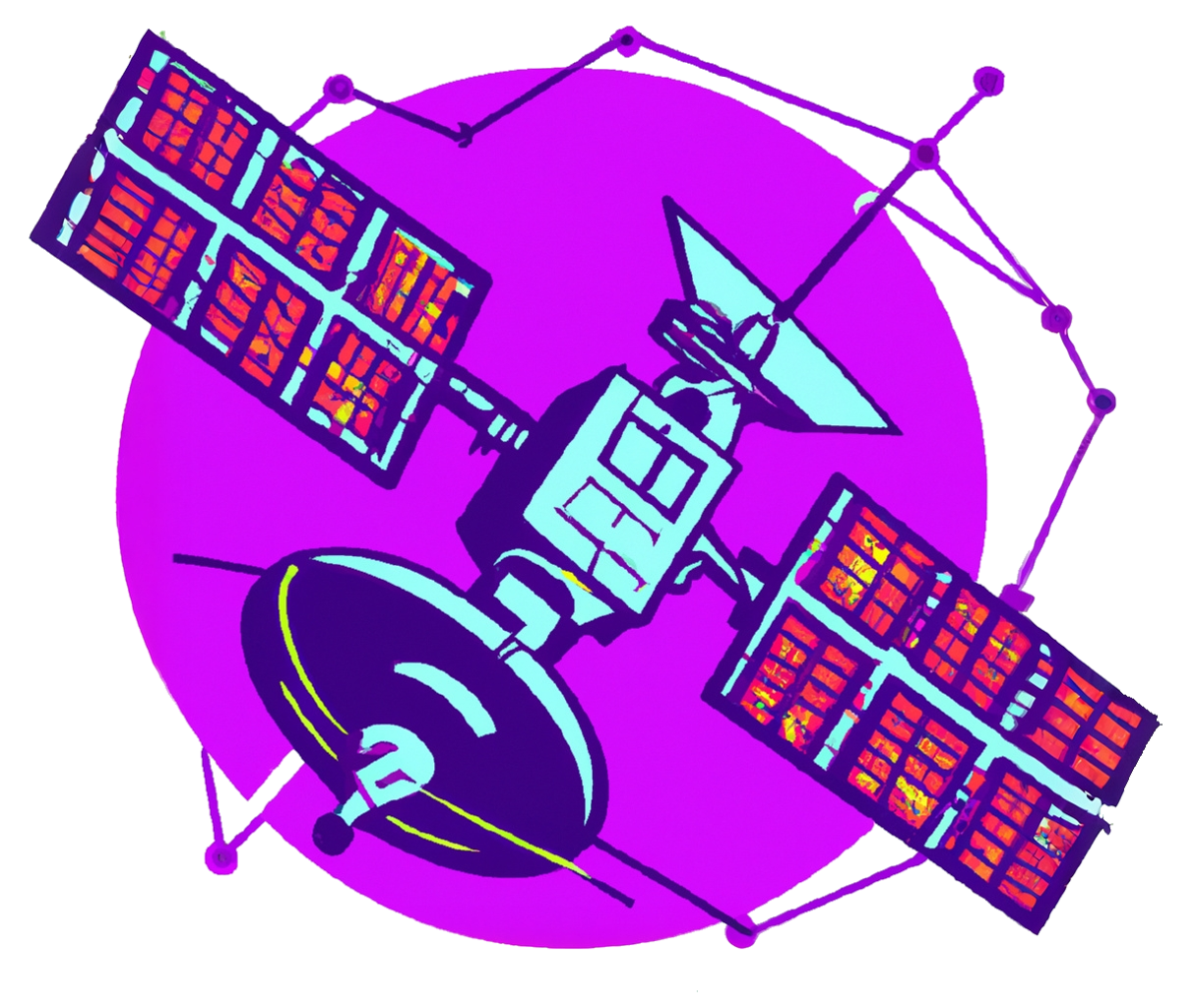 Mir
Mir