Quick Start Guide
Get your first IoT device connected in under 5 minutes ⚡
Welcome! This guide will walk you through setting up Mir and connecting your first virtual device. By the end, you'll understand how to stream telemetry, send commands, and manage device configurations.
📋 Prerequisites
Before we begin, ensure you have:
- Docker installed and running
- Terminal or command prompt access
- 5 minutes of your time
🚀 Installation
Step 1: Download Mir
Download the latest release of Mir from the releases page. From the download, extract the binary. Add it to your path for easier usage.
You can also install the binary via Go (as it is a private repository, follow the access guide):
go install github.com/maxthom/mir/cmds/mir@latest
Step 2: Verify Installation
mir --version
Success! You should see the Mir version information.
🎮 Start Your IoT Platform
Let's bring up your personal IoT platform in two simple commands:
Terminal 1: Infrastructure
mir infra up
This starts the supporting services.
Terminal 2: Mir Server
mir serve
This launches the Mir server that manages all your devices.
Congratulations! Your IoT platform is now running!
Access Your Dashboard
Open your browser and navigate to:
- URL: http://localhost:3000
- Username:
admin - Password:
mir-operator
You now have access to pre-configured Grafana dashboards for monitoring your devices.
Find list of running services here.
🤖 Create Your First Virtual Device
Let's create a virtual device using the Swarm to see Mir in action:
Terminal 3: Virtual Device
mir swarm --ids power
This creates a virtual "power monitoring" device that simulates:
- Temperature readings
- Power consumption data
- HVAC control capabilities
🔍 Explore Your Device
Terminal 4: View Connected Devices
mir device list
Output:
NAME/NAMESPACE DEVICE_ID STATUS LAST_HEARTBEAT LABELS
power/default power online Just now
Inspect Device Details
mir device ls power
This displays the device's digital twin - a complete virtual representation including:
- Metadata (name, namespace, labels)
- Configuration (desired and reported properties)
- Status (online state, schema info)
💬 Communicate with Your Device
Telemetry - Stream Real-time Data
Device sending data to the server in a fire-and-forget manner.
View incoming sensor data:
mir tlm list power
Output:
power/default
├─ EnvironmentTlm (temperature, humidity) → View in Grafana
└─ PowerConsumption (watts, voltage) → View in Grafana
Click the Grafana links to see live data visualization!
Commands - Control Your Device
Commands are sent from the server to the device as a request-reply.
See available commands:
mir cmd send power
Send a command to activate HVAC:
# See command payload
mir command send power/default -n swarm.v1.ActivateHVAC -j
# Send command with modified payload
mir command send power/default -n swarm.v1.ActivateHVAC -p '{"durationSec": 5}'
# Quickly edit and send a command
mir command send power/default -n swarm.v1.ActivateHVAC -e
Output:
Command sent successfully!
Response: {"success": true}
Configuration - Manage Device State
Configuration is divided into desired properties and reported properties. Contrary to commands, properties use an asynchronous messaging model and are written to storage. They are meant to represent the desired and current state of the device.
View current configuration option:
mir cfg send power/default
Update device configuration:
# See current config
mir config send power/default -n swarm.v1.DataRateProp -c
# See config template payload
mir config send power/default -n swarm.v1.DataRateProp -j
# Send config with modified payload
mir config send power/default -n swarm.v1.DataRateProp -p '{"sec": 5}'
# Quickly edit and send a config
mir config send power/default -n swarm.v1.DataRateProp -e
The device will:
- Receive the new desired configuration
- Apply the changes
- Report back the updated state
🎯 What Just Happened?
In just a few minutes, you've:
- ✅ Deployed a complete IoT platform
- ✅ Connected a virtual device
- ✅ Streamed real-time telemetry data
- ✅ Sent commands to control the device
- ✅ Updated device configuration
- ✅ Visualized data in Grafana dashboards
🧹 Clean Up
When you're done experimenting:
# Stop the virtual device (Ctrl+C in Terminal 3)
# Stop Mir server (Ctrl+C in Terminal 2)
# Stop infrastructure
mir infra down
🚦 Next Steps
Now that you've experienced Mir's capabilities:
🔧 Build Real Devices
→ Learn how to integrate your hardware with the Device SDK
📈 Scale Your Deployment
→ Deploy Mir in production with our Deployment Guide
🎨 Customize Your Platform
→ Extend Mir with custom modules using the Module SDK
💡 Explore Advanced Features
→ Master the CLI with our Complete CLI Guide
🎉 Welcome to the Mir community! You're now ready to build amazing IoT solutions. If you have questions, check our FAQ or join our community.
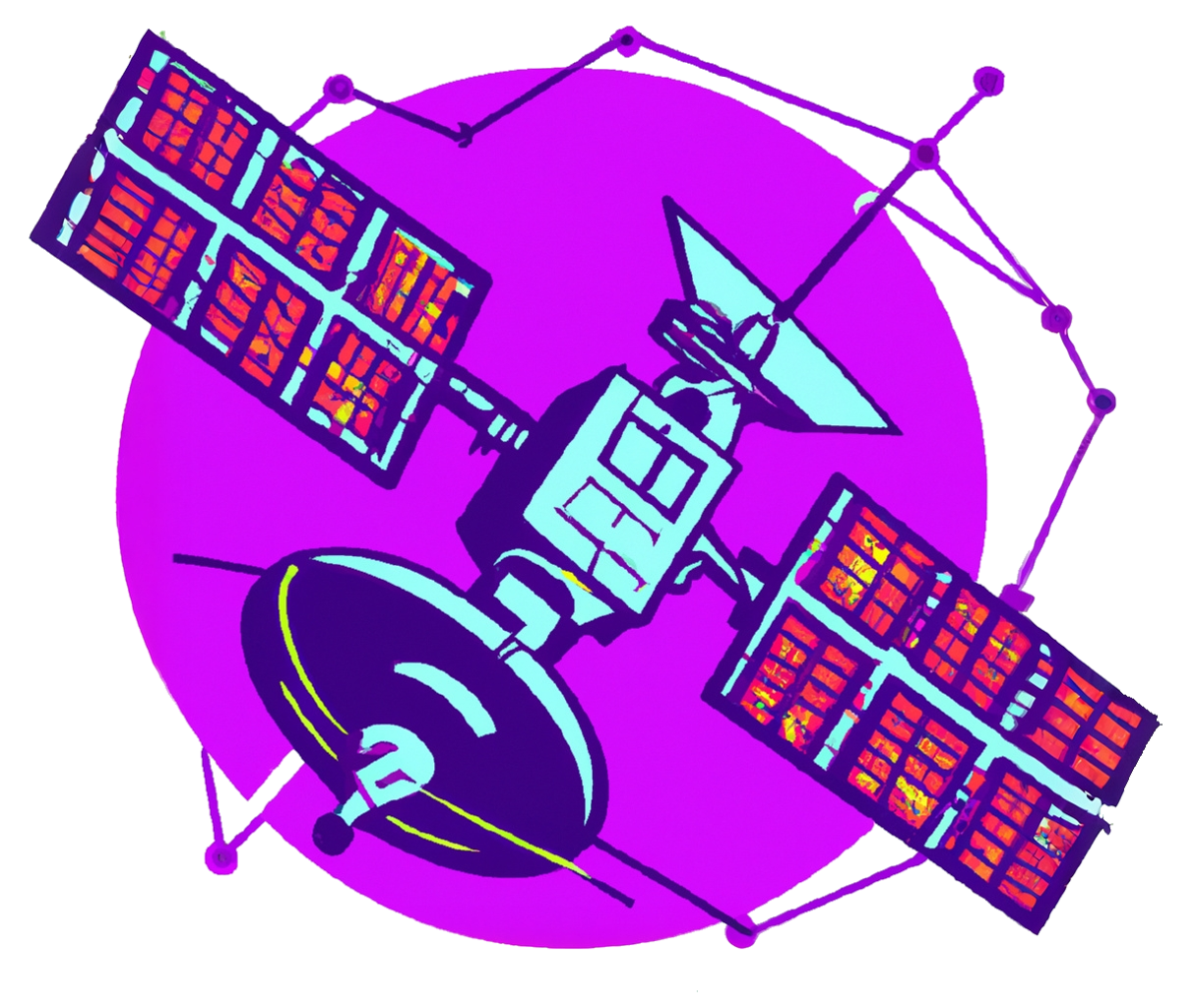 Mir
Mir